











Browsing Source Code |
5 |
 |
This chapter is organized into the following sections:
Browsing uses a "what you see is what you browse" paradigm. The source code that you edit and compile is the same source code that WorkShop uses in its searches.
Understanding Browsing
You browse source code by issuing queries that instruct WorkShop to find all occurrences of the symbol, string constant, or search pattern that you have specified. You then view the occurrences or matches of the item you requested, with their surrounding source code. Pattern Searches or Source Browsing?
Two types of browsing are available through the Browsing window: pattern searches and source browsing.
-xsb option to your compilation command or your makefile
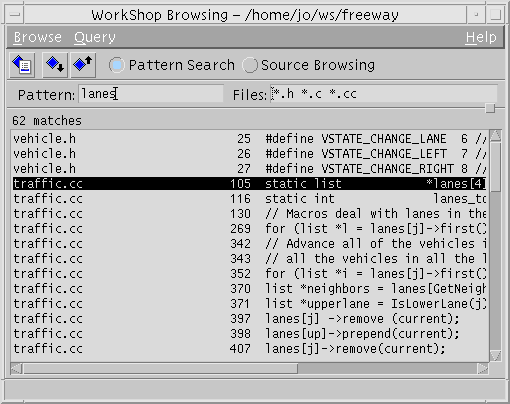
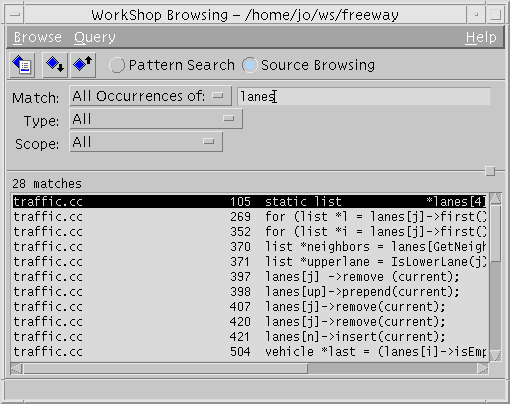
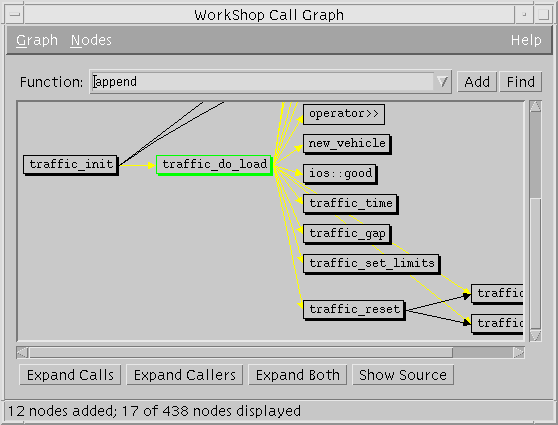
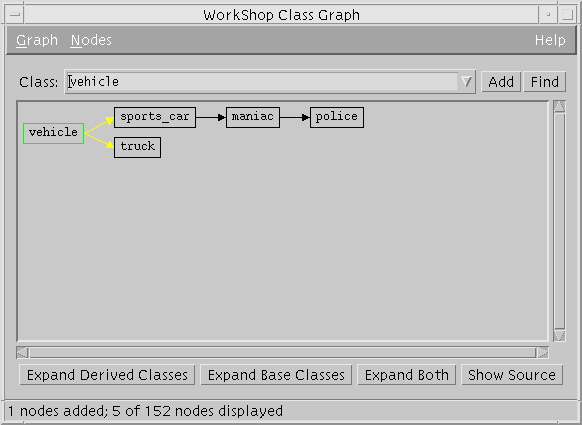
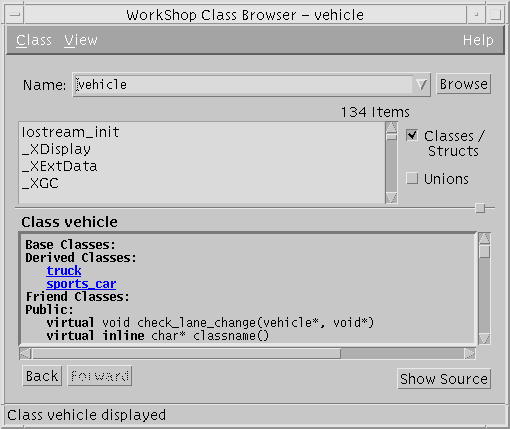
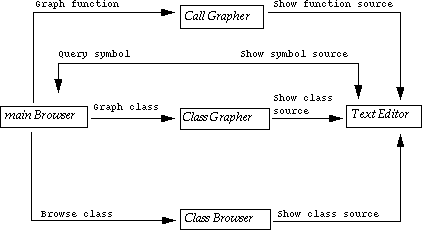
Figure 5-1 How Browsing, the Graphers, and the Class Browser Interrelate
Quick Start
The following five tables show the basic steps involoved in browsing source code. For more detailed information on any of the steps, see the online help for WorkShop. Using Pattern Searching
Using Source Browsing
Graphing Calls
Graphing Classes
Browsing Classes





